Setting up a POP3 account:
1. If this is the first account you?re setting up on the iPhone or the iPod Touch, tap Mail. Otherwise, from the Home screen tap Settings > Mail, Contacts, Calendars > Add Account.
2. Tap Other.
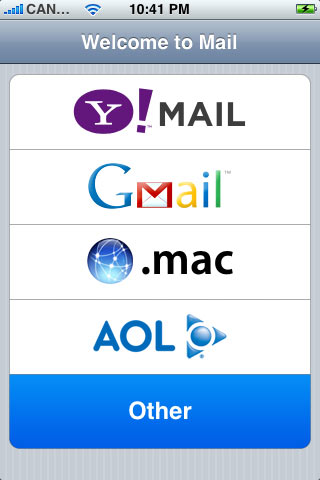
3. Tap Add Mail Account
4. Enter:
Your Name
Enter your full E-mail Address. Example: user@yourdomain.com
Your E-mail Password
A description.
5. Tap Save
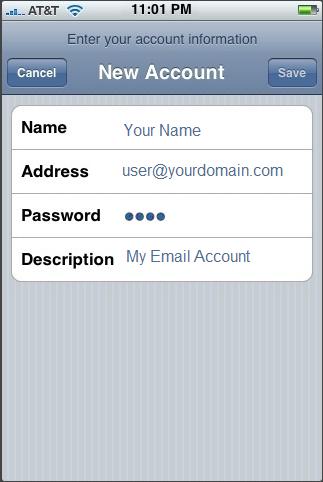
6. Tap POP so it is highlighted.
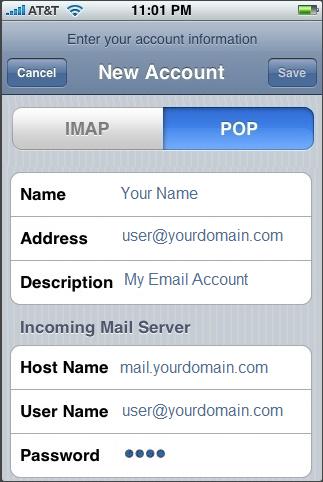
7. Enter:
Incoming Mail Server as mail.yourdomain.com, replacing yourdomain.com with the domain of your hosting account.
Your full E-mail Address. Example: user@yourdomain.com for User Name
Outgoing Mail Server (SMTP) as mail.yourdomain.com, replacing yourdomain.com with the domain of your hosting account.
Your full E-mail Address. Example: user@yourdomain.com for User Name
Your E-mail Password
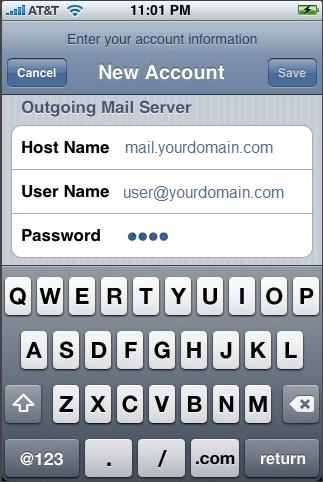
8. Tap Save.
9. A warning ?Secure Connection Failed? will appear. Tap continue.
10. Tap your email account.
11. Scroll down and tap Advanced.
12. Set use SSL to OFF.
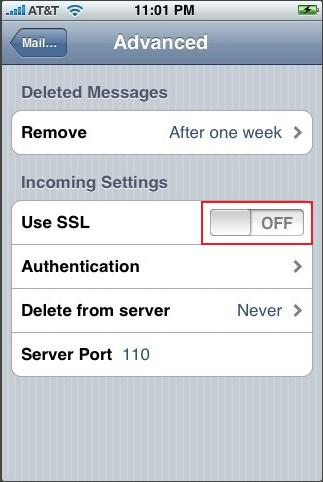
13. Tap the top left arrow to go back.
14. Tap SMTP.
15. Tap your Primary Server.
16. Set use SSL to OFF.
17. Tap Server Port and enter 25.
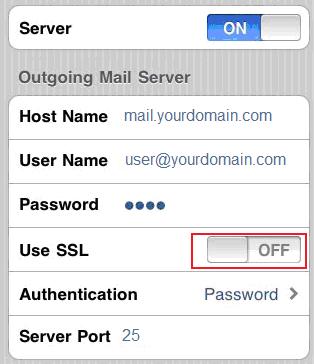
Setting up a IMAP account:
1. If this is the first account you?re setting up on the iPhone or the iPod Touch, tap Mail. Otherwise, from the Home screen tap Settings > Mail, Contacts, Calendars > Add Account?
2. Tap Other.
3. Tap Add Mail Account
4. Enter:
Your Name
Enter your full E-mail Address. Example: user@yourdomain.com
Your E-mail Password
A description.
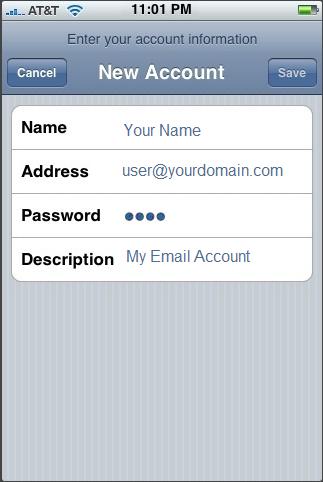
5. Tap Save
6. Tap IMAP so it is highlighted.
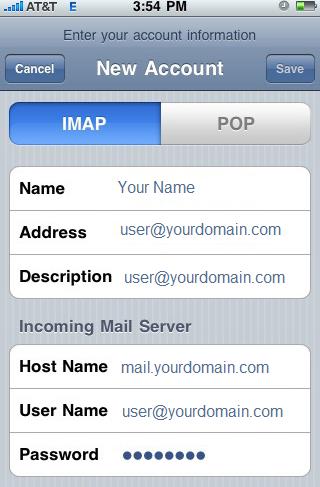
7. Enter:
Incoming Mail Server as mail.yourdomain.com, replacing yourdomain.com with the domain of your hosting account.
Your full E-mail Address. Example: user@yourdomain.com for User Name
Outgoing Mail Server (SMTP) as mail.yourdomain.com, replacing yourdomain.com with the domain of your hosting account.
Your full E-mail Address. Example: user@yourdomain.com for User Name
Your E-mail Password
8. Tap Save.
9. A warning ?Secure Connection Failed? will appear. Tap continue.
10. Wait for iPhone to verify the account information.
11. Tap the email account you have just created.
12. Scroll down and tap Advanced.
13. Set use SSL to OFF.
14. Set the IMAP Path Prefix to INBOX
15. Tap the top left arrow to go back.
16. Tap SMTP.
17. Tap your Primary Server.
18. Set use SSL to OFF.
19. Tap Server Port and enter 25.

