1. Select Settings from your iPhone home menu
2. Select Mail, Contacts, Calendars
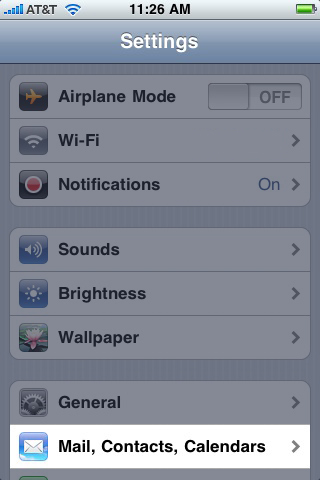
3. Select Add Account...
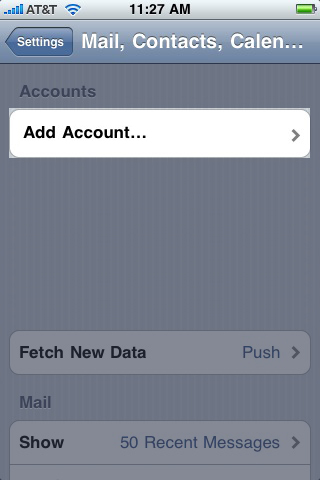
4. Select Microsoft Exchange
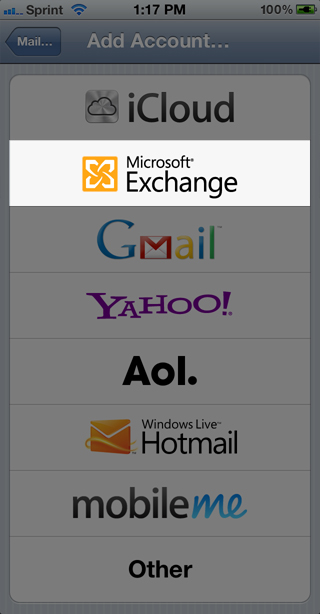
4. Complete the fields below adding your specific email address. Leave Domain blank. Select NEXT
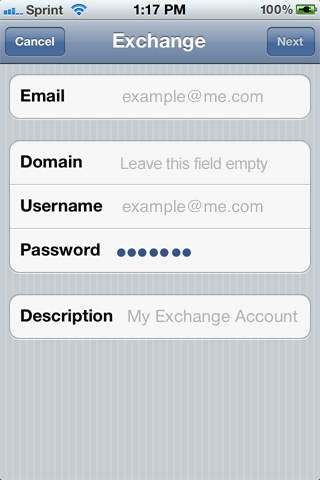
5. The Server Field will now appear, Enter: exchange.outsourceis.com, Select NEXT
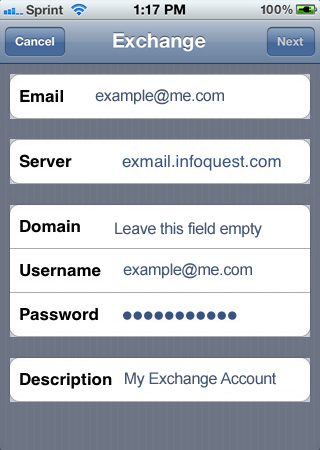
6. After your account successfully verifies, Set the features to either ON or OFF that you would like to synchronize with the Exchange Server, Select Done.
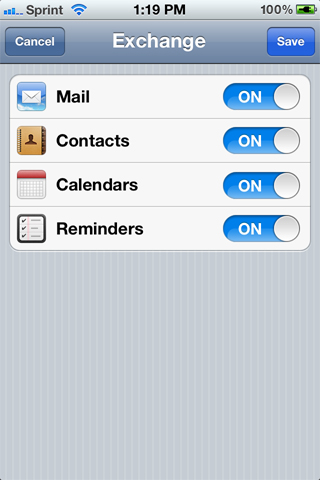
Congratulations you have successfully setup your mailbox to use Hosted Exchange on your iPhone.

